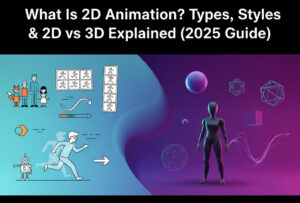Few things frustrate a motion designer more than encountering the dreaded unknown error message while loading a motion graphics template, especially when inspiration strikes. You import your template, ready to craft a polished animation, and suddenly your workflow grinds to a halt. This issue affects designers using tools like After Effects and Premiere Pro, interrupting production schedules and creative momentum.
In this comprehensive guide, we’ll explore the root causes of this problem and provide actionable solutions, ensuring your animations load smoothly and your projects stay on track. Whether you’re a beginner or a seasoned animator, this article will be your go-to motion graphics workflow guide for eliminating errors efficiently.
Understanding the Unknown Error While Loading the Motion Graphics Template
The unknown error while loading the motion graphics template usually occurs when there is a breakdown in communication between the software and the template file. This could involve corrupt files, incompatible versions, missing plugins, or incorrect installation paths.
Unlike specific error messages, the term “unknown error” doesn’t directly reveal the source, making motion graphics template troubleshooting crucial. Knowing what triggers this issue helps you fix it faster and avoid future disruptions.
Common Causes of Motion Graphics Template Errors
Before jumping into solutions, it’s essential to understand what commonly triggers these errors:
- The After Effects template error is caused by unsupported effects or expressions.
- Template compatibility issues due to mismatched software versions
- Corrupted or incomplete template files
- Missing third-party plugins or fonts
- Incorrect file directory paths
- Permission restrictions in operating systems
Identifying these issues early saves you time and aligns your approach with proven motion graphics error solutions.
Step-by-Step Fix: How to Resolve the Error Quickly
1. Verify Software Compatibility
Always verify if the template supports your version of After Effects or Premiere Pro. Updated templates may not work with older software versions, leading to Premiere Pro motion graphics issues. When in doubt, upgrade your software or download a backward-compatible template.
2. Reinstall the Motion Graphics Template
Sometimes the issue lies in faulty installation. Please uninstall the template completely and reinstall it from a reliable source. This step often clears temporary conflicts responsible for troubleshooting issues with animation software.
3. Check for missed assets.
Templates often rely on additional assets like fonts, video clips, or plugins. If these are missing, the template may fail to load. Please review the documentation to confirm that all prerequisites are installed for optimal performance.
Advanced Motion Graphics Template Troubleshooting Tips
Clean Your Cache Files
Corrupt cache files are notorious for causing motion graphics render problems. Clear both the media and disc cache from your software preferences and restart the application for a fresh load.
Update GPU Drivers and Software Patches
Outdated drivers can prevent smooth rendering and loading of complex templates. Update your GPU and ensure all recent patches for After Effects or Premiere Pro are installed to help fix animation software bugs effectively.
Reset Application Preferences
Resetting preferences can remove corrupt settings that cause persistent errors and streamline your creative workflow optimisation strategy.
Optimising Your Motion Graphics Workflow
A stable workflow is key to avoiding repetitive errors. Here are expert 3D motion graphics tips to keep your projects running smoothly:
- Organise your assets in dedicated folders.
- Use version control for templates
- Regularly back up your projects
- Avoid overloading compositions with heavy effects.
These habits not only reduce risk but also enhance productivity and creativity.
How to Prevent Template Compatibility Issues
Preventive measures are often more effective than reactive solutions. Always:
- Use templates from reputable marketplaces
- Match template requirements with your software specs
- Test templates before integrating them into large projects
This proactive approach minimises unexpected motion graphics project errors.
Software-Specific Fixes for After Effects and Premiere Pro
After Effects Template Error Fixes
For After Effects users, try opening the template directly in After Effects instead of importing it through Premiere Pro. Examine expressions and scripts for outdated syntax and correct unsupported elements.
Premiere Pro Motion Graphics Issues
Ensure the Essential Graphics panel is updated. Remove and re-add the Motion Graphics Template folder path if Premiere Pro fails to recognise the template.
Using Alternative Solutions When Errors Persist
If the template continues to fail, consider:
- Converting the template to a different format
- Rebuilding the animation manually
- We utilise alternative templates that have similar designs.
This ensures deadlines are met without sacrificing quality.
Professional Insights: Motion Graphics Error Solutions for Smooth Projects
Experts recommend maintaining a clean system and avoiding template overload. Invest in high-quality templates and evaluate their structure before use. Regular system scans and updates contribute greatly to eliminating hidden bugs.
A thoughtful combination of technical discipline and creative intuition is your best defence against recurring load issues.
FAQs About Unknown Motion Graphics Template Errors
Could you please explain why my template functions on another system but not on mine?
System configuration differences, missing plugins, or incompatible software versions usually cause this discrepancy.
Can antivirus software prevent loading of templates?
Yes, overly aggressive security software may block essential script operations, triggering errors.
Is reinstalling the software a viable solution?
Reinstalling the software should only be considered as a last resort. Gradual troubleshooting is often more efficient and less disruptive.
Best Practices for Reliable Motion Graphics Performance
Follow these guidelines for consistent success:
- Keep software and plugins updated.
- Avoid using unauthorised or pirated templates.
- Regularly clear caches and temp files.
- Use external drives for large asset storage
These practices enhance stability and reduce stress during creative sessions.
The Role of System Resources in Animation Performance
Insufficient RAM, low disc space, and overheated GPUs can trigger unknown loading errors. Monitor your system’s resources and optimise its hardware performance to reduce strain.
Upgrade your device specifications if motion graphics work is a core part of your professional workflow.
Creative Workflow Optimisation for Error-Free Animations
A streamlined pipeline makes a difference. Please document your steps, standardise processes, and use automation tools whenever possible. This not only helps in error prevention but also improves turnaround times.
Adopting a logical structure in every project allows for seamless collaboration and efficient delivery.
Mastering Motion Graphics Workflow Guide Strategies
Learning to anticipate technical difficulties is a valuable skill. From file management to plugin controls, mastering these strategies empowers you to focus on storytelling and visual innovation without constant interruptions.
By consistently applying these principles, you create an ecosystem where creativity thrives and errors become rare exceptions.
Conclusion: Reclaim your creative power and keep the animations flowing.
The unknown error while loading the motion graphics template doesn’t have to stall your creative journey. By understanding its causes and applying the step-by-step solutions shared in this guide, you can confidently troubleshoot and resolve issues in record time. The secret is proactive planning and astute problem-solving, whether you’re fixing After Effects template issues or refining your motion graphics workflow guide in general.
Embrace these techniques, optimise your creative process, and let your 3D animations shine with reliability and professional finesse. With the right mindset and tools, smooth motion graphics are always within your reach.
FAQs
1. What does “unknown error while loading the motion graphics template” mean?
The unknown error while loading the motion graphics template usually indicates compatibility issues, missing assets, corrupted files, or unsupported plugins preventing the template from loading correctly in animation software.
2. How do I fix the unknown error while loading the motion graphics template in After Effects?
To fix the unknown error while loading the motion graphics template, update After Effects, clear the cache, reinstall the template, check for missing plugins, and confirm version compatibility with the template.
3. Why does the motion graphics template work on another system but not mine?
This happens due to software version differences, system resource limitations, outdated GPU drivers, or absent dependencies, which can trigger the unknown error while loading the motion graphics template.
4. Can Premiere Pro cause the unknown error while loading the motion graphics template?
Yes, Premiere Pro can display the unknown error while loading the motion graphics template if the Essential Graphics panel is outdated, the template path is incorrect, or required assets are missing.
5. Do missing plugins lead to motion graphics template errors?
Absolutely. Missing third-party plugins or unsupported effects are a major cause of the unknown error while loading the motion graphics template, especially in complex 3D motion designs.
6. How can I prevent unknown errors while loading the motion graphics template in the future?
Prevent this issue by using compatible templates, keeping software updated, organizing assets properly, and following a structured motion graphics workflow.
7. Is clearing the cache effective for fixing motion graphics template errors?
Yes, clearing media and disk cache often resolves temporary bugs responsible for the unknown error while loading the motion graphics template, improving performance and stability.