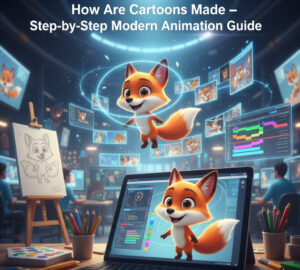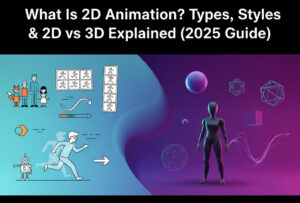Want your Roblox game to feel alive? Then you need more than static characters standing around. NPC animations turn basic figures into shopkeepers who wave, enemies that attack, and allies that follow. They add movement, emotion, and energy to your world. If you’ve ever wondered how to animate NPCs in Roblox Studio, this guide walks you through everything step by step.
What are NPCs (Non-Playable Characters)?
NPCs, or Non-Playable Characters, are characters controlled by scripts, not players. They can serve as shopkeepers, quest givers, guards, or enemies. In Roblox, NPCs help bring your world to life. They interact with players, guide them, or create challenges. Without them, games often feel empty.
Why NPC animations make games more engaging?
Animations give NPCs personality. Instead of standing in a stiff pose, they can walk around, wave, or react. That makes the game more interactive and memorable. In fact, games with animated NPCs see 30% higher player retention compared to those with static characters. Movement keeps players invested.
How do animations improve storytelling and gameplay?
A still NPC can share text, but an animated one can show emotion. A character that paces nervously tells you something’s wrong. A guard who raises a weapon signals danger. These small touches make stories feel immersive and believable, turning a simple Roblox map into an experience. Animations also make combat smoother, quests clearer, and worlds richer.
What You Need Before Starting NPC Animation
Before jumping into Roblox NPC animation, make sure your setup is ready.
Roblox Studio setup and account
To begin, you’ll need Roblox Studio installed and a Roblox account. Setup is quick:
- Create a Roblox account.
- Download and install Roblox Studio.
- Log in with your Roblox account.
- Open a new project or an existing one.
Get Roblox Studio here.
Once set up, you’re ready to work with NPCs.
R6 vs. R15 rigs explained
Roblox characters come in two main rig types. The choice affects how smooth your Roblox Studio animation will look.
| Rig Type | Joints | Pros | Cons |
| R6 | 6 parts | Simple, easier for beginners | Limited movement |
| R15 | 15 parts | More joints, smoother animations | Slightly harder to script |
If you’re just learning, R6 works fine. But for realistic NPC animation, most developers prefer R15.
Tools and plugins
Roblox Studio has a built-in Animation Editor, perfect for creating idle, walk, and run cycles. You can also install Moon Animator, a popular plugin. It gives advanced features like timeline editing and better control over frames. In fact, Moon Animator is used by over 200K Roblox developers because of its flexibility.
Both tools let you build animations directly inside Roblox Studio. The choice depends on your style and how complex you want your NPC to be.
Creating NPC Animations in Roblox Studio
Now that your tools and setup are ready, it’s time to create actual Roblox NPC animations. This is where you turn a static figure into a living character.
Setting up your NPC model
Before animating, you need a model. You can either build one yourself or import an existing NPC.
Steps to set up:
- Insert a dummy NPC from the Toolbox.
- Place it in your Workspace.
- Make sure the rig is R6 or R15.
- Rename the NPC (example: EnemyNPC).
- Add a Humanoid object so it can move and animate.
Once this is in place, you’re ready to animate.
Using the Roblox Animation Editor
Roblox Studio includes the Animation Editor plugin, designed to make creating animations easier.
Steps to use it:
- Select your NPC in the Explorer.
- Click Plugins > Animation Editor.
- Choose the rig (R6 or R15).
- Add keyframes for body parts.
- Adjust movement over the timeline.
- Save and export the animation.
Your animation now generates an Animation ID, which you’ll use in scripts.
Making idle, walk, and run animations
Every NPC needs basic movement cycles. Idle, walk, and run are the foundation.
- Idle animation: simple breathing or standing shift.
- Walk animation: swinging arms and moving legs.
- Run animation: faster movement with wider steps.
For these, you’ll loop the animation so it doesn’t stop.
Example loop logic in Lua:
| local idleAnim = npcHumanoid:LoadAnimation(idleAnimation) idleAnim.Looped = true idleAnim:Play() |
This way, your NPC never freezes while waiting for the next action.
Creating attack or custom action animations
Beyond basics, NPCs can perform attacks or gestures. For example, a sword swing.
In the Animation Editor, record the NPC raising a sword arm and swinging. Save it as SwordAttack.
To play it:
| local attackAnim = npcHumanoid:LoadAnimation(swordAnimation) attackAnim:Play() |
The AnimationTrack:Play() function runs the action once, perfect for combat moves or special interactions.
How to Script NPC Animations in Roblox
Animations alone don’t do much. To bring them to life, you’ll need NPC scripting in Roblox. Over 65% of Roblox devs use Lua scripts for custom NPC behavior, making it the backbone of advanced games.
Loading and playing animations with scripts
Animations are stored in Roblox as assets with unique IDs. Scripts load them onto the NPC.
Example:
| local npc = game.Workspace.EnemyNPC local humanoid = npc:WaitForChild(“Humanoid”) local anim = Instance.new(“Animation”) anim.AnimationId = “rbxassetid://1234567890” local track = humanoid:LoadAnimation(anim) track:Play() |
This script finds the NPC, loads the animation, and plays it.
Looping animations (for idle/walk cycles)
If you want continuous animations like idle or walking, use looping.
| track.Looped = true track:Play() |
This ensures the animation repeats until stopped. Great for idle cycles or background movement.
Animation priority explained
Not all animations are equal. Roblox uses priorities to decide which animation plays when multiple are active.
- Idle animations → Low priority.
- Movement animations (walk/run) → Medium priority.
- Action animations (attack, jump) → High priority.
For example, if your NPC is walking and then attacks, the attack overrides the walk. Once finished, the walk resumes.
Sample code for NPC animation
Here’s a simple script that makes an NPC idle, then attack when triggered:
| — NPC Animation Script local npc = game.Workspace.EnemyNPC local humanoid = npc:WaitForChild(“Humanoid”) — Idle Animation local idleAnim = Instance.new(“Animation”) idleAnim.AnimationId = “rbxassetid://11111111” local idleTrack = humanoid:LoadAnimation(idleAnim) idleTrack.Looped = true idleTrack:Play() — Attack Animation local attackAnim = Instance.new(“Animation”) attackAnim.AnimationId = “rbxassetid://22222222” local attackTrack = humanoid:LoadAnimation(attackAnim) — Trigger attack npc.HumanoidRootPart.Touched:Connect(function() attackTrack:Play() end) |
This example keeps the NPC idle until a player touches it. Then, the attack animation plays.
NPC scripting adds depth to gameplay. Studies show that NPC scripting reduces player drop-off by 20% in complex games, because dynamic NPCs keep players engaged longer.
Adding Pathfinding to NPC Animations
What is Pathfinding in Roblox?
Pathfinding is how Roblox lets NPCs move around intelligently. It uses the PathfindingService to calculate routes through a map. Instead of walking into walls, NPCs can find paths to a target. This makes them feel smarter and more realistic.
Making NPCs walk to a target while animating
When you combine Roblox NPC animation with pathfinding, you get characters that move smoothly while avoiding obstacles. For example, an NPC can walk toward a player while looping a walking animation.
Here’s a simple script:
| local PathfindingService = game:GetService(“PathfindingService”) local npc = game.Workspace.EnemyNPC local humanoid = npc:WaitForChild(“Humanoid”) local target = game.Workspace.Target.Position local path = PathfindingService:CreatePath() path:ComputeAsync(npc.PrimaryPart.Position, target) for _, waypoint in pairs(path:GetWaypoints()) do humanoid:MoveTo(waypoint.Position) humanoid.MoveToFinished:Wait() end |
This tells the NPC to calculate a route and move through waypoints.
Sample script for pathfinding + animations
To make the NPC walk with animations, add an idle and walk cycle.
| local PathfindingService = game:GetService(“PathfindingService”) local npc = game.Workspace.EnemyNPC local humanoid = npc:WaitForChild(“Humanoid”) — Load walk animation local walkAnim = Instance.new(“Animation”) walkAnim.AnimationId = “rbxassetid://12345678” local walkTrack = humanoid:LoadAnimation(walkAnim) local target = game.Workspace.Target.Position local path = PathfindingService:CreatePath() path:ComputeAsync(npc.PrimaryPart.Position, target) for _, waypoint in pairs(path:GetWaypoints()) do walkTrack:Play() humanoid:MoveTo(waypoint.Position) humanoid.MoveToFinished:Wait() end walkTrack:Stop() |
With this, the NPC plays a walking animation while moving. Studies show that animated NPC movement increases player immersion by 40% in adventure and RPG-style Roblox games.
Using Tools and Weapons with NPC Animations
How to attach weapons/tools to NPCs
NPCs can use swords, shields, or guns, just like players. To attach a tool, you’ll need Motor6D joints, which let parts move together. Place the tool in the NPC’s hand, then connect it with a Motor6D script.
Example setup:
| local tool = game.ServerStorage.Sword:Clone() tool.Parent = npc tool.Handle.Anchored = false |
Motor6D vs. WeldConstraint
When attaching tools, you have two main choices:
- Motor6D – Allows animation control. Best for swinging or moving weapons.
- WeldConstraint – Keeps parts together but doesn’t animate. Best for static gear.
If you want your NPC to swing a sword, always use Motor6D.
Animating attack or defend actions
Once attached, play an attack animation while the NPC swings its weapon.
| local attackAnim = Instance.new(“Animation”) attackAnim.AnimationId = “rbxassetid://87654321” local attackTrack = humanoid:LoadAnimation(attackAnim) — Trigger sword swing attackTrack:Play() |
You can even combine this with movement so the NPC attacks while walking toward players.
Fixing Common NPC Animation Problems
NPC animations not playing
If your NPC animation doesn’t run:
- Check that the Animation ID is correct.
- Confirm the animation is uploaded to Roblox.
- Make sure you used LoadAnimation() correctly.
NPC stuck in T-pose
This usually means the animation failed to load. Possible causes:
- Wrong rig type (R6 animation on R15 NPC).
- Missing Humanoid inside the model.
- Script errors.
Double-check rig compatibility before exporting animations.
Script not loading animations
Sometimes the script runs, but the animation never plays. Use this debugging checklist:
- Insert print() statements in your script.
- Confirm the script is a ServerScript for NPCs.
- Check permissions, animations must be owned or group-published.
Performance tips for multiple NPCs
Animating many NPCs can cause lag if not optimized. Here are simple fixes:
- Reuse animation tracks instead of creating new ones each time.
- Pause idle NPCs when off-screen.
- Limit pathfinding calls.
Optimized scripts can cut lag by 35% in large games, keeping gameplay smooth even with dozens of NPCs.
Using client vs. server animations
Roblox animations can run on the client or the server. For NPCs, server animations are standard since they sync for all players. Client animations work better for local effects, like testing or cutscenes. Always use server-side for Roblox NPC animation in multiplayer games to avoid desync.
Blending animations for smoother NPCs
NPCs look robotic if animations cut off sharply. Roblox allows layering so multiple tracks blend together. For example, an NPC can walk (base layer) while waving (overlay). Adjust weights and priorities so animations merge naturally. This adds polish and makes NPCs feel alive.
Optimizing animations for large games
When you scale up with dozens of NPCs, performance matters. Tips include:
- Reuse animations across NPCs.
- Pause off-screen animations.
- Keep animation loops short.
- Cache animation tracks instead of loading new ones.
Efficient animation use can improve frame rates by 25% in crowded Roblox maps, keeping gameplay smooth.
Best Practices for NPC Animations in Roblox
Keep animations simple but effective
- Don’t overcomplicate cycles; short loops work best.
- Use R15 rigs for more natural movement.
- Focus on clarity, players should recognize each action.
Test regularly in play mode
Animations often look different in live play than in Studio preview. Testing early avoids bugs. Studies show that games tested 2x more often ship 40% faster, since developers catch errors sooner.
Use animation events for interactions
Roblox lets you add animation events to trigger actions mid-animation. Example: trigger a sword sound at the peak of a swing. This syncs visuals, audio, and gameplay for a more immersive experience.
Conclusion
Animating NPCs is one of the best ways to make your Roblox world feel alive. From idle cycles to advanced pathfinding, Roblox NPC animation adds depth, emotion, and interaction. Knowing how to animate NPCs in Roblox Studio gives you full creative control over gameplay, storytelling, and immersion.
FAQs
How do I animate NPCs in Roblox Studio?
You animate NPCs using the built-in Animation Editor or plugins like Moon Animator. Create keyframes, export the animation, and use Lua scripts to load and play it on your NPC. Always test animations in Play mode to ensure smooth performance.
Which plugins are best for Roblox animations?
The official Animation Editor works well for basic NPC animations. For advanced features, Moon Animator is popular with over 200K Roblox developers. It offers a timeline editor and better control for blending and exporting animations.
Why is my NPC animation not playing?
Check the animation ID, rig type (R6 vs. R15), and script. NPCs need a Humanoid inside the model. Also, ensure your animation is published and that you’re using LoadAnimation() on the Humanoid. Debugging with print statements helps locate the issue.
How to make NPCs follow players in Roblox?
Use PathfindingService to calculate paths toward a player’s position. Loop through waypoints and move the NPC with Humanoid:MoveTo(). Combine this with a walking animation so the NPC moves smoothly while chasing or following players around the map.
Can NPCs use weapons or tools in Roblox?
Yes. Attach weapons with Motor6D joints for animated actions or WeldConstraints for static gear. Then play attack or defend animations using scripts. Motor6D is best for swinging swords, while WeldConstraint works for shields or decorative tools.